NuGetからダウンロードする。
対象環境
- Raspbierry pi 3 Model B+
- Raspbian stretch(9.0) 2018-06-27
- Mono 5.16.0
- MonoDevelop 7.6 build 711
Eto.Forms
GUIライブラリの違いを吸収するラッパ。クロスプラットフォームで動作するコードを書ける。
手順
1. プロジェクト作成
- MonoDevelopを起動する
- メニュー→
ファイル→新しいソリューション

空のプロジェクト

プロジェクト名や場所を入力する

- プロジェクトをクリックする

2. Eto.Formsをプロジェクトに追加する
※ Eto.FormsとEto Sampleの両方を入れると起動できなくなるかもしれない。そのときはEto Sampleのみ入れること
- メニュー→
プロジェクト→NuGet パッケージの追加

パッケージを追加ダイアログが表示される
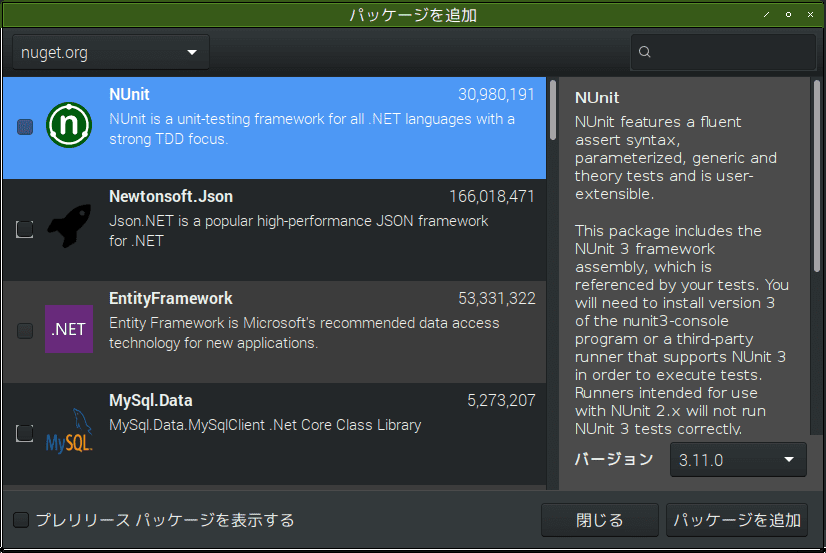
- 検索窓に
Etoと入力しEto.Formsを探す

パッケージを追加をクリックするライセンスの同意で同意をクリックする

Eto.Formsが追加された

3. Eto Sampleをプロジェクトに追加する
- メニュー→
プロジェクト→NuGet パッケージの追加

パッケージを追加ダイアログが表示される
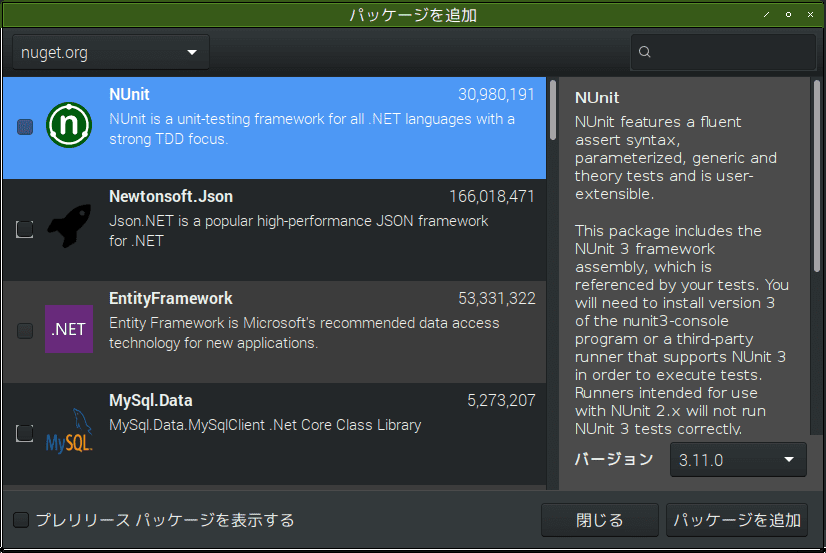
- 検索窓に
Eto sampleと入力しEto.Forms.Sampleを探す

Eto.Formsが追加された


4. 実行
Ctrl+F5で実行する- 実行結果ウインドウが出る

Click meをクリックするとダイアログが表示される

- メニューが表示される

ソースコード
Program.cs
using System;
using Eto.Forms;
using Eto.Drawing;
namespace HelloEto0
{
public static class Program
{
[STAThread]
public static void Main(string[] args)
{
new Application().Run(new MainForm());
}
}
}
MainForm.cs
using System;
using Eto.Forms;
using Eto.Drawing;
namespace HelloEto
{
public class MainForm : Form
{
public MainForm()
{
Title = "My Eto Form";
ClientSize = new Size(400, 350);
Content = new TableLayout
{
Padding = 10,
Rows = {
null,
// row with three columns
new TableRow(null, new Label { Text = "Hello World!" }, null),
null
}
};
// create a few commands that can be used for the menu and toolbar
var clickMe = new Command { MenuText = "Click Me!", ToolBarText = "Click Me!" };
clickMe.Executed += (sender, e) => MessageBox.Show(this, "I was clicked!");
var quitCommand = new Command { MenuText = "Quit", Shortcut = Application.Instance.CommonModifier | Keys.Q };
quitCommand.Executed += (sender, e) => Application.Instance.Quit();
var aboutCommand = new Command { MenuText = "About..." };
aboutCommand.Executed += (sender, e) => MessageBox.Show(this, "About my app...");
// create menu
Menu = new MenuBar
{
Items = {
// File submenu
new ButtonMenuItem { Text = "&File", Items = { clickMe } },
// new ButtonMenuItem { Text = "&Edit", Items = { /* commands/items */ } },
// new ButtonMenuItem { Text = "&View", Items = { /* commands/items */ } },
},
ApplicationItems = {
// application (OS X) or file menu (others)
new ButtonMenuItem { Text = "&Preferences..." },
},
QuitItem = quitCommand,
AboutItem = aboutCommand
};
// create toolbar
ToolBar = new ToolBar { Items = { clickMe } };
}
}
}