GUI環境がなくても使える。
help
$ whiptail
Box options:
--msgbox <text> <height> <width>
--yesno <text> <height> <width>
--infobox <text> <height> <width>
--inputbox <text> <height> <width> [init]
--passwordbox <text> <height> <width> [init]
--textbox <file> <height> <width>
--menu <text> <height> <width> <listheight> [tag item] ...
--checklist <text> <height> <width> <listheight> [tag item status]...
--radiolist <text> <height> <width> <listheight> [tag item status]...
--gauge <text> <height> <width> <percent>
Options: (depend on box-option)
--clear clear screen on exit
--defaultno default no button
--default-item <string> set default string
--fb, --fullbuttons use full buttons
--nocancel no cancel button
--yes-button <text> set text of yes button
--no-button <text> set text of no button
--ok-button <text> set text of ok button
--cancel-button <text> set text of cancel button
--noitem don't display items
--notags don't display tags
--separate-output output one line at a time
--output-fd <fd> output to fd, not stdout
--title <title> display title
--backtitle <backtitle> display backtitle
--scrolltext force vertical scrollbars
--topleft put window in top-left corner
-h, --help print this message
-v, --version print version information
表示系
--msgbox
whiptail --msgbox "メッセージです。\n\n複数行も表現できます。" 0 0

| key | 説明 |
|---|---|
Enter or Space |
了解 |
--yesno
whiptail --yesno "質問です。\n\n実行しますか?" 0 0
直後に$?を参照すると選択した項目に応じた値が入る。
echo $?
| 選択肢 | $? |
|---|---|
| はい | 0 |
| いいえ | 1 |

--infobox
TERM=vt100 whiptail --infobox "infoboxですが何か?\n\n標準出力では表示できませんが何か?\n複数行表示できませんが何か?" 0 0

これ何が嬉しいの?
--textbox
/tmp/work/a.txt
aaaaaa bbbbbbあ いいいいいいいいいい うううううううううううううう
whiptail --textbox /tmp/work/a.txt 0 0

全文表示されない……。サイズを大きめに指定すると全文表示された。
whiptail --textbox /tmp/work/a.txt 10 80

--gauge
seq -f'echo %g;sleep 0.1' 100 | bash | \ whiptail --gauge "進捗率ですよ。" 0 0 0

編集系
--inputbox [init]
whiptail --inputbox "名前を入力してください。" 0 0
入力値が標準出力として返ってくる。
変数に代入したいときは以下。
NAME=$(whiptail --inputbox "名前を入力してください。" 0 0 3>&1 1>&2 2>&3)
echo $NAME
3>&1 1>&2 2>&3は標準出力と標準エラー出力を入れ替えている。
初期値を設定したいときは以下。
whiptail --inputbox "名前を入力してください。" 0 0 "山田太郎"

- 日本語入力もできる
--passwordbox [init]
whiptail --passwordbox "パスワードを入力してください。" 0 0

whiptail --passwordbox "パスワードを入力してください。" 0 0 "初期値"
<text>を表示するには<height>を7以上にする必要がある。ひどい。
whiptail --passwordbox "パスワードを入力してください。" 7 0 "初期値"
<text>が表示されない(英字にしても同様。<height>を7以上にすると表示された)初期値だと******になった(1文字2つの*。BackSpace1回で2つの*が消えた)
--menu [tag item] ...
whiptail --menu "メニューです。選べよ。" 0 0 0 0 "白米" 1 "ご飯" 2 "白飯" 3 "日の丸弁当" 4 "白にぎり飯"
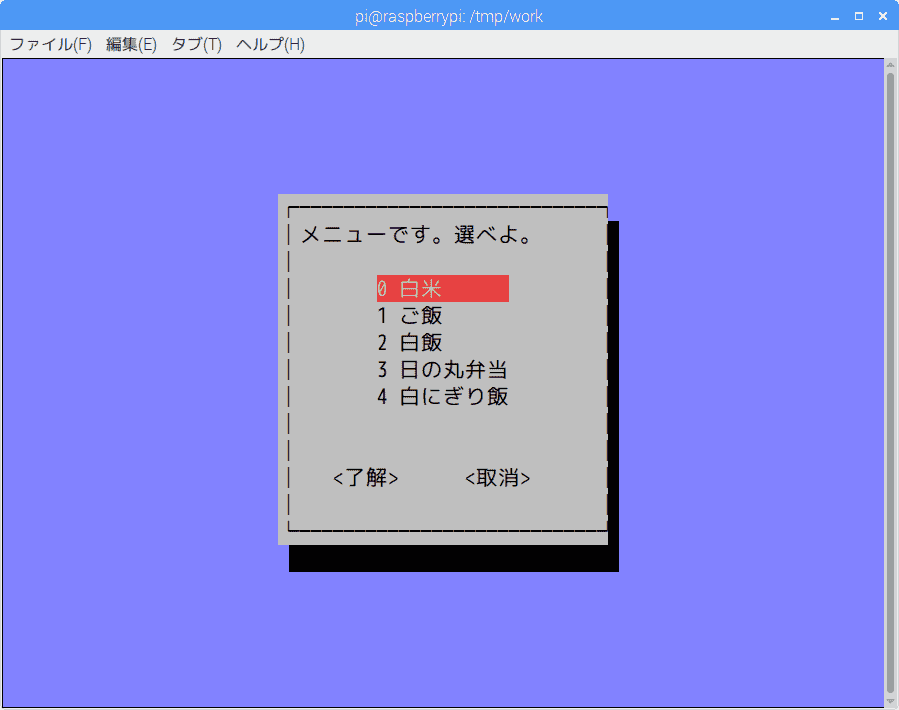
| key | 説明 |
|---|---|
↑,↓ |
フォーカス遷移 |
Space |
チェック切替 |
Enter |
決定(了解) |
ESC |
キャンセル(取消) |
引数[tag item]の書式は以下。
戻り値1 表示値1 戻り値2 表示値2 戻り値3 表示値3 ...
改行をいれると少しわかりやすい。
whiptail --menu "メニューです。選べよ。" 0 0 0 \ 0 "白米" \ 1 "ご飯" \ 2 "白飯" \ 3 "日の丸弁当" \ 4 "白にぎり飯"
選択した項目を変数に代入するなら以下。
selected=$(whiptail --menu "メニューです。選べよ。" 0 0 0 \ 0 "白米" \ 1 "ご飯" \ 2 "白飯" \ 3 "日の丸弁当" \ 4 "白にぎり飯" \ 3>&1 1>&2 2>&3)
echo $selected
--checklist [tag item status]...
whiptail --checklist "チェックリスト" 0 0 0 0 作業0 ON 1 作業1 OFF 2 作業2 ON

| key | 説明 |
|---|---|
↑,↓ |
フォーカス遷移 |
Space |
チェック切替 |
Enter |
決定(了解) |
ESC |
キャンセル(取消) |
了解するとONの項目のtagが返される。
"0" "2"
スペース区切りで""囲み。
改行でわかりやすくする。
whiptail --checklist "チェックリスト" 0 0 0 \ 0 作業0 ON \ 1 作業1 OFF \ 2 作業2 ON
戻り値を変数に代入する。
selected=$(whiptail --checklist "チェックリスト" 0 0 0 \ 0 作業0 ON \ 1 作業1 OFF \ 2 作業2 ON \ 3>&1 1>&2 2>&3)
echo $selected
--radiolist [tag item status]...
whiptail --radiolist "ラジオリスト" 0 0 0 0 選択肢0 ON 1 選択肢1 OFF 2 選択肢2 OFF

| key | 説明 |
|---|---|
↑,↓ |
フォーカス遷移 |
Space |
チェック切替 |
Enter |
決定(了解) |
ESC |
キャンセル(取消) |
了解するとONの項目のtagが返される。""で囲まれない。
0
戻り値を変数に代入する。
selected=$(whiptail --radiolist "ラジオリスト" 0 0 0 \ 0 選択肢0 ON \ 1 選択肢1 OFF \ 2 選択肢2 OFF \ 3>&1 1>&2 2>&3)
echo $selected
&&でつなげてワンライナーにしたら以下。
selected=$(whiptail --radiolist "ラジオリスト" 0 0 0 \ 0 選択肢0 ON \ 1 選択肢1 OFF \ 2 選択肢2 OFF \ 3>&1 1>&2 2>&3) && echo $selected
おまけ
dialog
dialogコマンドをインストールするとカレンダーなどのTUIが使えるらしい。
- http://kfujito2.asablo.jp/blog/2017/05/05/8545233
- https://linuxgazette.net/101/sunil.html
- https://bash.cyberciti.biz/guide/Bash_display_dialog_boxes#Common_dialog_boxes_and_their_options
whiptailに無くてdialogに有るのは以下。
--calendar <text> <height> <width> <day> <month> <year> --dselect <directory> <height> <width> --editbox <file> <height> <width> --fselect <filepath> <height> <width> --inputmenu <text> <height> <width> <menu height> <tag1> <item1>... --pause <text> <height> <width> <seconds> --tailbox <file> <height> <width> --tailboxbg <file> <height> <width> --timebox <text> <height> <width> <hour> <minute> <second>
zenity
GUI作成するコマンド。
- zenity bashでGUI作成するコマンド
- zenity --list でリスト表示する
- zenity --text-info でテキストやHTMLを表示する
- zenity --notification でデスクトップ通知する
対象環境
- Raspbierry pi 3 Model B+
- Raspbian stretch 9.0 2018-11-13
- bash 4.4.12
- zenity 3.28.1
- whiptail 0.52.19
$ uname -a Linux raspberrypi 4.14.98-v7+ #1200 SMP Tue Feb 12 20:27:48 GMT 2019 armv7l GNU/Linux